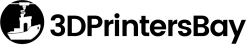A Beginner’s Guide To 3D Printer Slicer Settings
A common difference between a successful and a failed 3D print could be the appropriate 3D slicer settings. No wonder, whether you work on a desktop 3D printer or a commercial one, proper slicer settings are ought to be known by each and every user.
Here, we will inform you a bit about 3D Slicer and what all are the proper settings that you always need to keep in mind while 3D printing:
What Is 3D Slicer?
A 3D slicer is basically a 3D printing software which takes note of a digital 3D model to be printed and converts it to directives for the 3D printer for creation of an object.
As per its settings, the slicer may cut the CAD model into various horizontal layers and it even calculates the amount of printing material and the time required to print the object by a Prusa 3D printer.
Almost all of this info is pushed into your 3D printer in the form of GCode file.
Thus, slicer settings will always impact the quality of your print and it’s always a necessity to possess the apposite 3D slicer with settings to get the finest quality 3D prints.
Slicer Settings Which You Should Know:
Here are some prominent 3D slicer settings which are necessary to keep in mind to get the superlative 3D prints:
Layer Height:
Layer height could almost be synonymous with the resolution of the print. It denotes the height of each layer of filament deposited by a printer to form a complete object.
The objects made of thinner layers will have a smoother surface and would require the least post-processing after 3D printing. However, these take more of time to be completed since the number of layers deposited is more.
Against this, the objects printed with thicker layers will be printed faster, but with print layers visible distinctly and the surfaces rougher. They may need a good bit of post-processing after being completely printed and dried.
Shell Thickness:
Shell thickness is one of the major factors affecting the strength of the 3D object and denotes the thickness of the side walls.
It is defined as ‘the number of times a 3D printer traces the outer walls of a design, before actually going to the hollow inner section of the same. Shell thickness is pre-set to 0.8 in almost all kinds of 3D printers and you need not change it for any decorative prints.
However, in case you intend to create a water-proof print etc. or something with better durability, you can always increase the shell thickness.
Retraction:
If the 3D object has discontinuous surfaces, the retraction feature informs the 3D printer to stop extruding the print material from the nozzle and extrude it only where required.
Normally, retraction is always enabled in your 3D printer and this could lead to a clogged nozzle in the equipment. If you notice any such things, you can always disable the retraction settings.
Fill Density:
The space density inside an object’s outer shell is known as Infill. It is generally measured as a percentage (%) instead of mm.
And the object tends to be stronger, heavier and more time-consuming to be built when the infill is more in percentage. Therefore, it is not wise to print with 100% infill every time, since this is more expensive.
Instead, an item for display is recommended to have an infill of 10 to 20% and the ones which are more sturdy in nature can go for anything between 75 to 100% of the infill.
Print Speed:
It refers to the rate at which the extruder travels and lays down the 3D printing material. And print speed will always depend on a number of factors such as the kind of 3D printer used, the filament used, the design you print and the layer height etc.
Generally, high-quality objects are achieved by slower print speeds, but you can test the speed of your 3D printer by printing distinct objects and choose the one that suits the best.
Support Structures:
These are the support objects that hold up the main 3D printed object from the surface which has nothing or not enough of a base material. For instance, while the objects are printed in layers, the part that extends above 45 degrees will have no first layer of the filament and may be printed as an overhang.
These overhangs can lead to droops and thus need a support object to get printed as intended.
Platform Adhesion:
These are the 3D printer settings that denote how the model sticks to the print bed. If the material warps at the bottom, this could lead to the prints not sticking on the print bed.
For best platform adhesion, here are two major settings which you can ensure:
•Raft: A horizontal grid may be formed under the object to be printed and acts as a platform for the object to stick on the build platform.
•Brim: These are the lines around the bottom, similar to the brim of hats, which keep the object stuck well to the surface, without leaving any kind of marks.
These are some major 3D slicer settings which have a major impact on the object you print.
You might use a good 3D scanner to scan physical objects and get the best designs, but unless you ensure the perfect settings, the final prints would be way too different than your imagination.
So while you get a 3D printer from some 3D printer store, do not forget to learn the slicer settings associated with the same and print your objects only with the recommended settings.
Image credits: 3D Printing Professor